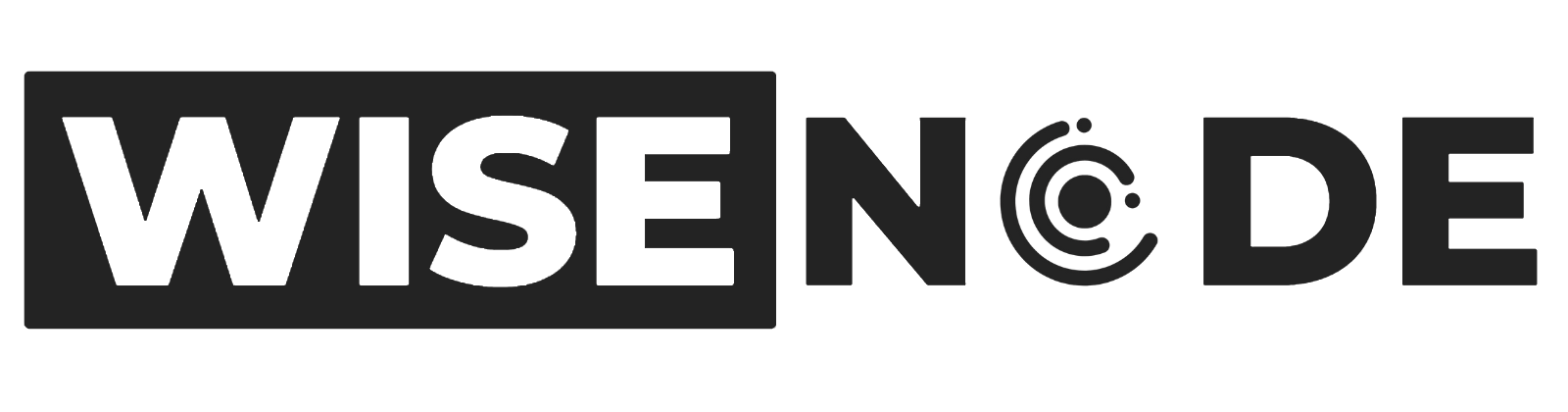Drop Beast Guide: Wallet Creation
Let’s dive into the wallet creation phase of your journey into Drop Beast and airdrop farming. The goal here is getting your wallets all created, named, organised and set up ready to go. I think it’s best to start with a fresh chrome profile and a fresh install of metamask as to not get anything mixed up with anything else.
Step 1.
Download and install Metamask on a fresh chrome profile, here is the link to metamask to install the wallet to your browser extension Metamask
Step 2.
Create a new wallet and write down the 12 word seed phrase and keep it safe, this HD wallet will be your Master wallet which we will not use.
Step 3.
Open the Metamask extension, click on the wallet name at the top and hit create new wallet and name this wallet DB Login. This will be the wallet you use to connect the first time you log in to Drop Beast and will be used as your “Log In” wallet from there on out.
Step 4.
Click on the wallet name again and create another wallet and name this DB 1, you can repeat this process 9 more times naming them DB 2, DB 3 and so on, this will help to keep track of wallets later on in the Drop Beast platform
Step 5.
Now its time to add the various layer 2 networks to the wallet, click on the little network icon in the top left corner of the wallet and press add network, this will open a new metamask tab where you can select the various networks
Step 6.
Add the following networks, Arbitrum one, OP Mainet, zkSync Era, Base, and Polygon, Linea should already be added by default
Ok you’re done, your wallets are now created, organised, named and you have all the networks needed for the next 2 phases which is funding and warming up, stay tuned for the next guide.